

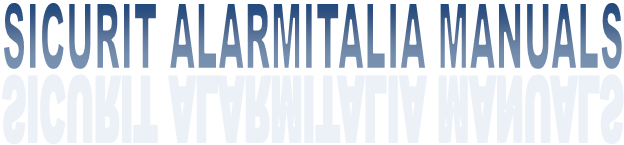

|
Hyperpower has some peripheric devices that can digitally communicate GeviScope and RePorter Geutebruck vieorecorders. This is possible by the creation of virtual inputs on GeviSoft software. The devices that can send signals to Geutebruck systems are : 1) CMH9000Absolute 2) CMH8P/CMHPASW
CMH9000Absolute CONFIGURATION (to made ONLY if the board is in system without Hyperpower): Here following the steps to setup the board : 1) Enter in CMH9000 Web browser and go to “MODE CONFIGURATION” page 2) Set GETAS SERVER and GETAS OFFSET Server : IP of the PC where GeviSoft is installed (typically the DVR) Offset : Value to assign to CMH9000 if the system presents more that one board. This value is necessary to prevent that the same input receiving the output from two different boards. The signal values for the Digital Inputs in CMH9000 are pre-defined (see the table in the images) CMH8P/CMHPASW CONFIGURATION : 1) Enter in the configuration software of Hyperpower and go on transactions menu. 2) In the transaction create the command “SEND GETAS COMMAND” 3) The window that will appear insert the 3 requested values. IP address : IP of the PC where GEVISOFT is installed Input : Number of the virtual input to change Value : True or False in base of the action requirements. Differently from CMH9000, trough the control platforms CMH8P and CMHPASW is possible to select as wanted the number of the virtual input that must be changed. GEVISOFT CONFIGURATION: Here following the steps to onfigurate the virtual inputs of GEVISOFT 1) Start GeviSoft Manager, then open GeviSet tool. (screen 1). 2) Create a new client. To create a new client, click on the icon representing a white sheet (4th from the left). It will appear a window where the user must insert the network name and select GeviI/O for the client type (screen 2) 3) Go in Gevis Interface Settings section (second icon from the right in GeviSet main window), then set the window with the parameters as in screen 3. it’s very important to remember to select “Enable TCP port” and set it on 7707 (set also as default) 4) On the created client, in the main window, double click on the name or click on it and push “Configure” button. It will appear the window in screen 4. In this situation the first thing to do is to select the option “Virtual” that is located on top-left orner of the window. Then click on “Add” button (or double click on inferfaces blank square) to enter in the screen represented in screen 5. In this screen select “Phoenix Digital I/O” as type of interface and set the name of it. Then the user will be put back to screen 4 5) After the returning on Client configuration mask, made a double click on the created interface. Then, on the new mask, press “add” or on the white area related to “Digital Inputs”. In this menu the user will select the component type based on what he needs to use. Using VICI32 it will create 32 digital inputs that can be used and that corresponds at the locations where the CMH9000 or the Hyperpower send the informations of the sensor status. The parameter “Offset inputs” represent from what number the list of inputs will start. At the pushing of OK button software will go back to Client GEVIIO mask, with the added digital inputs, as in screen 7. Very important to note, especially if the user use the CMH9000 boards for the communication, that probably the user will need to add more inputs, according to the fixed values that the CMH9000 communicates. In this case will be necessary repeat the inputs adding (with the new values). To made it just double click on the interface name (or select it and press the button “Edit”), click another time on Add and add the new inputs. When all this inputs are created, just press ok to return in the main GeviSet window. 6) When all inputs are configurated, return to main GeviSet window and press the icon “Send configuration” to server (second icon from the left). Then the Gevisoft will be able to recognize the inputs coming from Hyperpower/CMH9000. This operation should be seen from the GeviSoft tool called “API TEST CLIENT” To see the screenschots go on the top of the page and click on the link image on the right
|
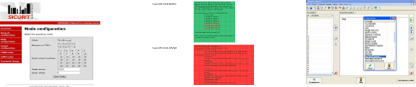

|
REMOTE TERMINALS |
|
GEUTEBRUCK INTERFACING |