

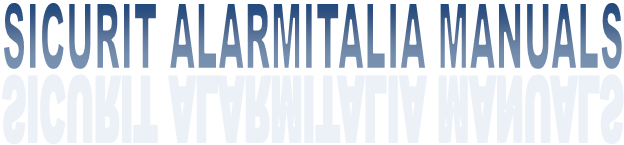

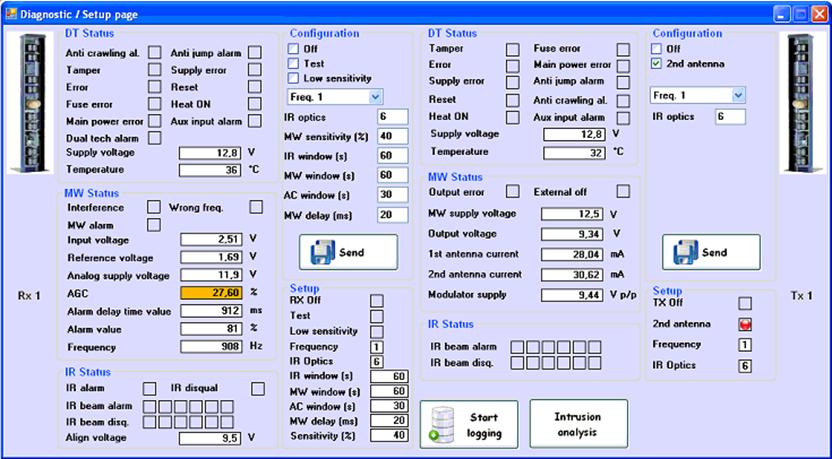
|
TX pillar diagnostic. Is divided in 3 sections DT STATUS : shows the receiver pillar status. MW STATUS : Shows in real time the parameters of the microwave (analogic† and not) IR STATUS : Shows in real time the parameters of the beams (analog and not).
The signalizations are given trough a red dot for active/inactive status, or from analogic values in text fields.† These fields could be white (OK), Yellow (sligtly over tolerance), Orange (wrong value) or† red (value out of picture, possible fault indicator) |
|
Configuration menu of the RX pillar. Is divided in two sections. CONFIGURATION : The selection is made clicking on the purposed options, selecting from the windows scrolling menu or writing the right values in the text fields. SEND button will send the configuration to the barrier. SETUP† : Shows the settings made by the user. |
|
Configuration menu of the TX pillar. Is divided in two sections. CONFIGURATION : The selection is made clicking on the purposed options, selecting from the windows scrolling menu or writing the right values in the text fields. SEND button will send the configuration to the barrier. SETUP† : Shows the settings made by the user. |
|
Icon representing the dual tech status (present also on the main window of the software). Icon background change itís color based on †barrier status.
White : All OK
Giallo : tamper signal
Rosso : Alarm signal
Viola : Microwave wrong †††††††††† Channel or interferences
Blu : Power problems |
|
RX pillar diagnostic. Is divided in 3 sections DT STATUS : shows the receiver pillar status. MW STATUS : Shows in real time the parameters of the microwave (analogic† and not) IR STATUS : Shows in real time the parameters of the beams (analog and not).
The signalizations are given trough a red dot for active/inactive status, or from analogic values in text fields.† These fields could be white (OK), Yellow (sligtly over tolerance), Orange (wrong value) or† red (value out of picture, possible fault indicator) |
|
DIAGNOSTIC |